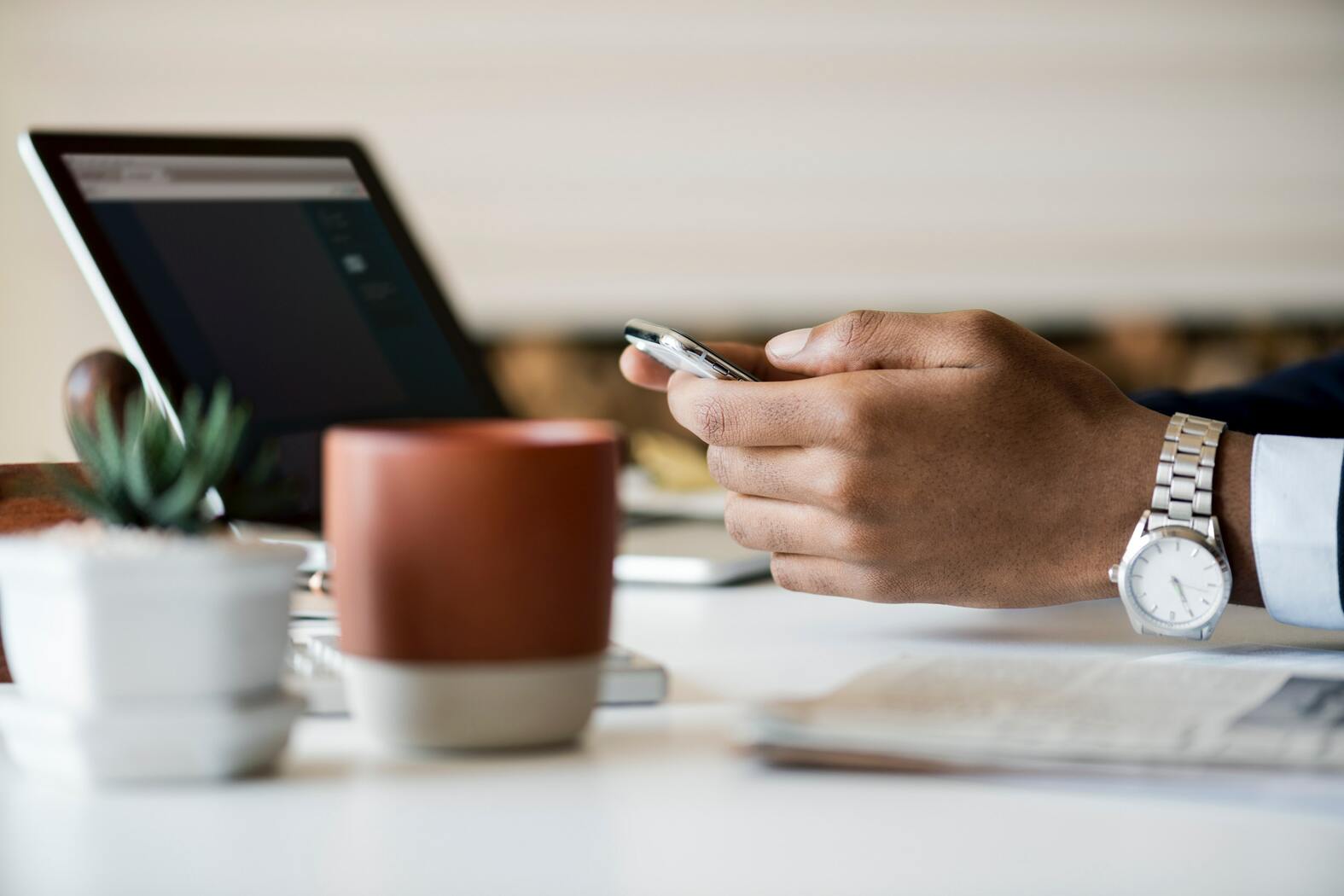Creating flows in Salesforce CPQ involves creating a visual representation of the business process using Salesforce’s Flow Builder tool. Here are the steps to create a flow in Salesforce CPQ:
- Navigate to the Flow Builder tool in Salesforce. This can be found by searching for “Flow” in the Salesforce Setup search bar.
- Click “New Flow” to start creating a new flow.
- Choose the type of flow you want to create. In Salesforce CPQ, the most common flow types are record-triggered and screen flows. A record-triggered flow is initiated when a record is created or updated, while a screen flow is initiated when a user interacts with a specific screen or page.
- Give your flow a name and description.
- Create the flow by adding different elements to the canvas. Elements can include things like decision blocks, loops, and assignment blocks.
- Configure the elements by setting conditions, adding actions, and specifying input and output values.
- Test the flow by running through different scenarios to ensure that it works as expected.
- Once you’re happy with the flow, activate it so that it’s ready for use.
- Finally, add the flow to the relevant Salesforce CPQ objects or processes, such as a quote or product configuration.
By following these steps, you can create powerful business processes using Salesforce CPQ and improve the efficiency of your sales and pricing operations.
Here are some other examples of what you can do with flows in Salesforce:
- Create a lead or opportunity from a web form submission
- Automate the approval process for a record
- Assign a task or send an email notification to a user or group
- Update multiple records at once based on certain criteria
- Display a series of screens to guide a user through a complex process, such as onboarding or case resolution
Flows in Salesforce can be powerful tools for automating processes and improving user experiences. They are easy to create and maintain, and they can help you save time and increase productivity.